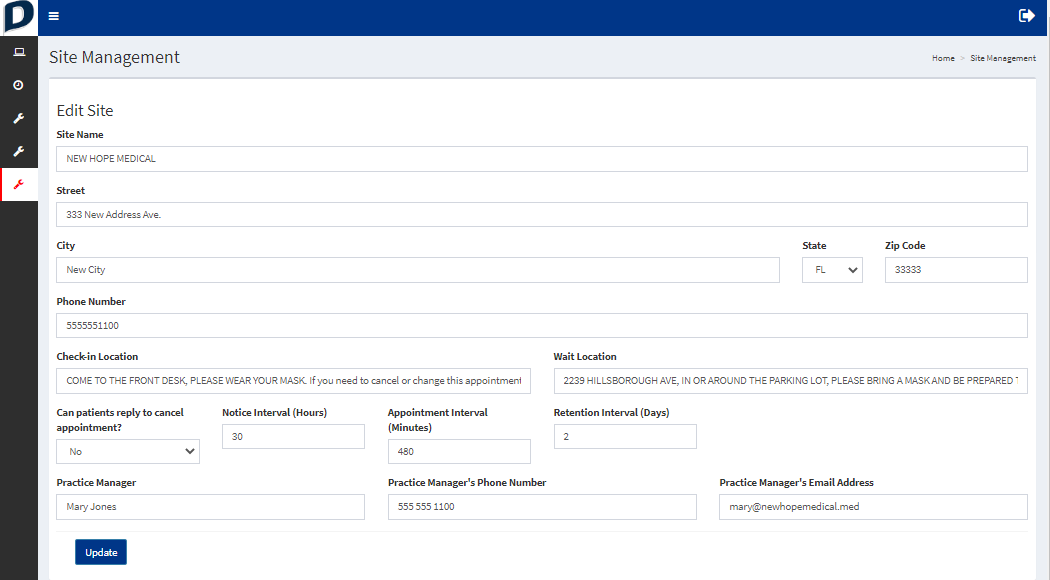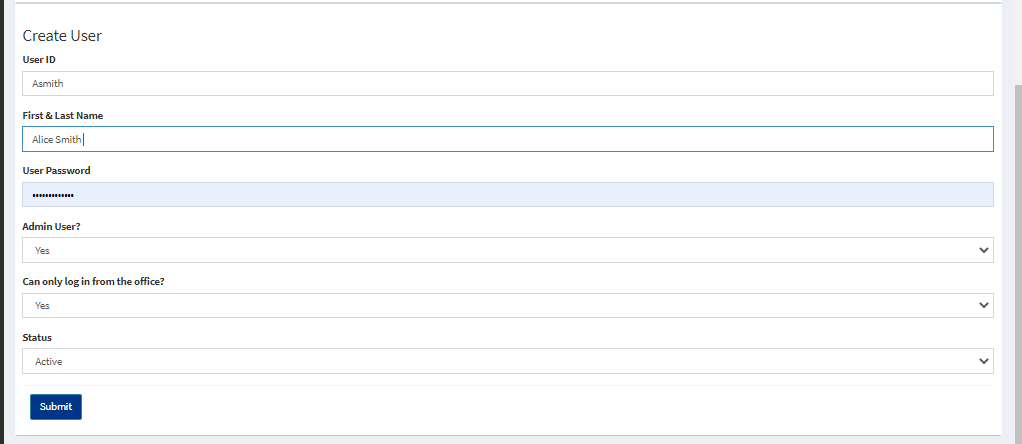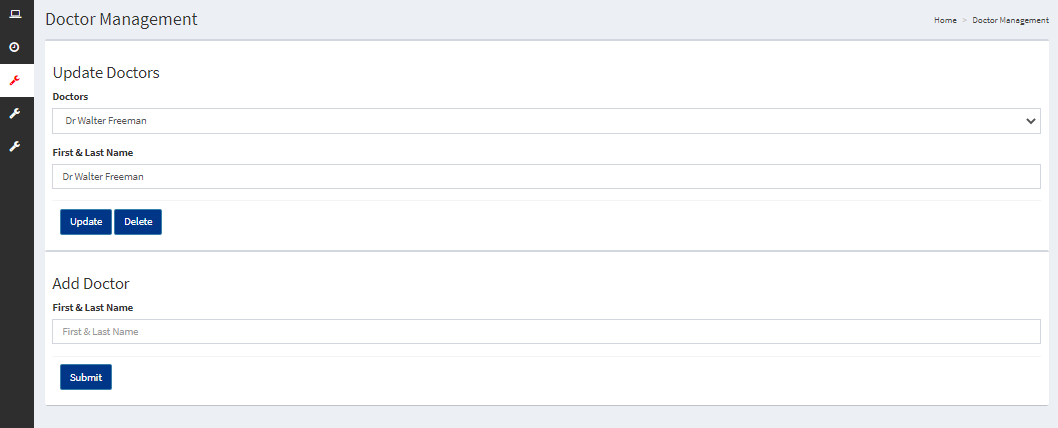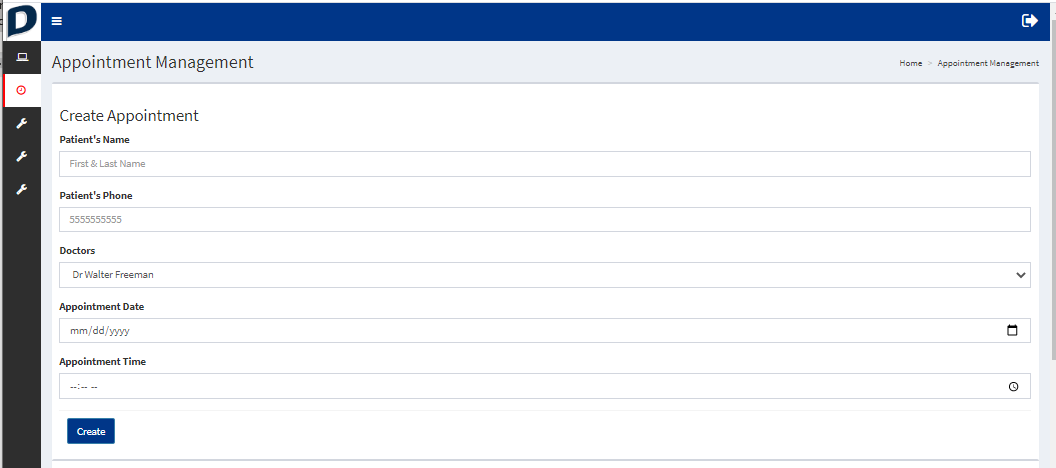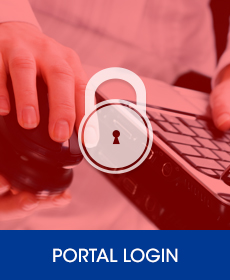DoctorQ
The Medical Office Virtual Waiting Room Solution
DoctorQ is a just-in-time technology solution designed to make medical office social distancing and patient queue management safe, simple, seamless and efficient. Using your office’s existing technology resources (computers or tablets), DoctorQ provides more convenience for patients, a safer waiting room with fewer or no patients together, and a streamlined experience for medical office staff to manage patient flow. DoctorQ is a fully HIPAA-compliant solution when used as directed.
A one-time setup is required, which consists of the medical office staff setting up some basic information on the Site Management tab:
Practice Name, Address and Phone number
Default location/instructions where patients should wait before being called for check-in
Default location/instructions where patients should report for check-in after being called
Whether or not the patient can cancel the appointment by responding to the reminder message
How far in advance in hours to send the reminder notice for the appointment
How long to retain appointment data (up to 90 days)
The practice manager’s name, phone number and email address.
Next is the creation of each user who will use the system on the user tab.
First the user name then the first and last name and then their password.
Choose whether they are an admin, can login remotely and their status.
Names of all professionals who see patients.
Once that’s done, here’s how it works:
STEP ONE: Appointment Entry
When an appointment is made, the medical office staff will enter the appointment into DoctorQ. Only basic information is needed, including patient name, appointment date/time, the patient’s mobile phone number, and a drop-down to select the professional being seen.
From this point DoctorQ does all the work automatically and the Scoreboard is constantly updated.
STEP TWO: The Reminder
Using the pre-set interval, DoctorQ will send a reminder notice via SMS text message to the patient’s mobile phone number. This text message will ask the patient to reply CONFIRM to confirm the appointment or CANCEL to cancel it (if permitted). The reminder will include the date/time of the appointment, the location where the patient should wait to be called for check-in when he/he arrives and any special instructions provided, such as bring insurance card and ID, etc. If the patient confirms or cancels the appointment, this will be shown in DoctorQ on the status screen (Scoreboard) The reminder will also instruct the patient to reply with HERE when they arrive.
Once confirmed the Scoreboard updates.
STEP THREE: Arrival
When the patient arrives, he/she will reply to the reminder notice with HERE. This will update DoctorQ to show the office staff that the patient is now waiting for check-in, along with the appointment date/time and the professional being seen. The patient can then wait in their own vehicle, in a public common area use the restroom, etc. while waiting for check-in.
If the patient does not respond to indicate arrival, five minutes after the appointment time the patient’s name appears in red in DoctorQ. The office staff can then follow up as needed with the patient.
STEP FOUR: Ready for Check-In
When ready, the office staff clicks the Check-in Ready button in DoctorQ next to the patient’s name on the waiting list. This sends the patient a text message advising them to report for check-in at the location specified in step one (or the default location if none entered).
STEP FIVE: Check-In
Once the patient receives the READY notification and reports for check-in, the office staff clicks the Complete button next to the patient’s name on the waiting list. This records the time that check-in was completed and removes the patient from the waiting list. After check-in, the patient can then be directed to wait briefly in the waiting room, or be immediately shown to an exam room.
If the office staff sends the READY notice and the patient does not report for check-in, after five minutes the patient’s name appears in red on the DoctorQ Scoreboard. The office staff can then follow up as needed with the patient to get the appointment back on track.
This is what the patient receives:
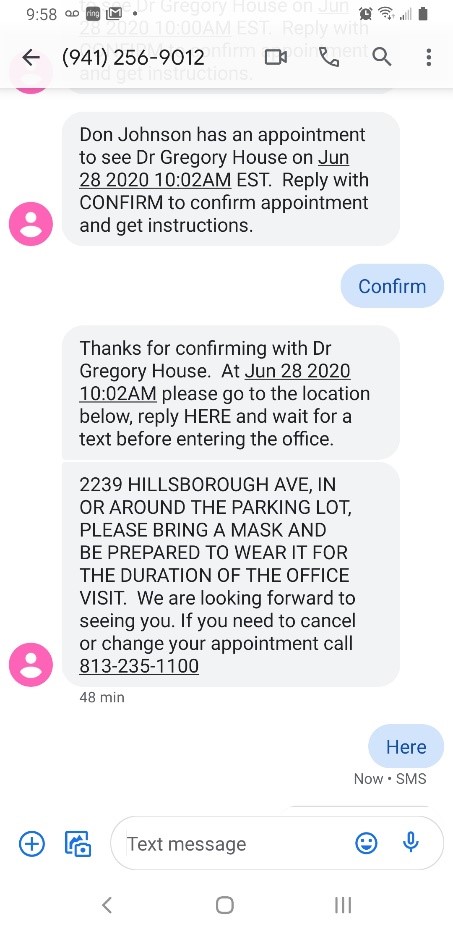
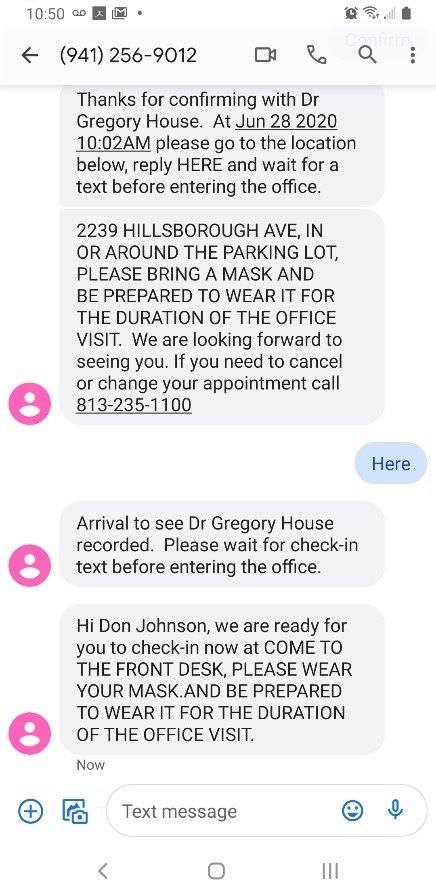
These outgoing messages are customized on the site tab.
SUPPORT
Telephone and email technical support for DoctorQ is provided by our Florida-based support team during normal business hours and included with all plans at no extra cost.
COSTS AND CONTRACT TERM
DoctorQ is priced affordably, is available on a month-to-month basis and requires no contract term commitment. These plans are currently available:
| Basic | 49.00/mo | 1.00/appointment |
| Standard | 74.00/mo | 0.75/appointment |
| Premium | 99.00/mo | 0.50/appointment |
| Telecom Bundle | Waived | 0.50/appointment |
For More information, feel free to contact us.